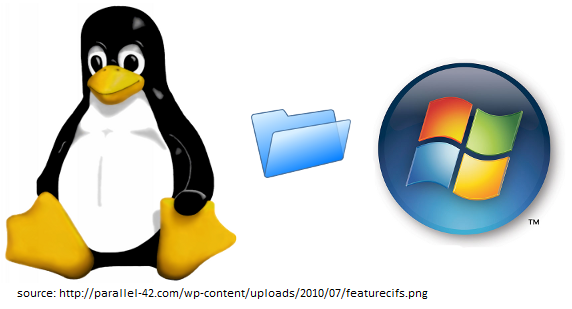Install Typo3 CMS
Typo3 is a content management system (CMS) that got some popularity in Germany in particular. While the system itself is under the GNU Public License and is available free of charge, there are many companies and agencies that set up, maintain and program extensions (extensions) on the customer's behalf. For those who want to learn more about Typo3, here is a step-by-step guide to installing the Typo3. Make sure that you download the latest stable release as it will provide the best features of TYPO3 for the development of your website.
The next step is to prepare the installation files of TYPO3 on your account. First, extract the contents of the archive that you downloaded from the official website. The current LTS version can always be found in the download section of the Typo3 website. Typo3 can be installed either without symlink or with symlink structure. Installing without symlink structure is not recommended.
In the root directory for web documents - under /var/www/html/ ( for Debian, Ubuntu) create new directory ; let's call it my-typo3-install.com. In this current directory, unpack the Typo3 Installation package. And another directory called
my-typo3-install.com ), which will later be configured as the document root - the directory from which the web server serves the website. Finally, the .htaccess file for the Apache Web server is moved from the source directory to the new
$ mkdir /var/www/html/my-typo3-install.com
$ cd /var/www/html/my-typo3-install.com/
$ tar xzf /path/to/download/typo3_src-7.6.x.tar.gz
$ mkdir htdocs
$ cp typo3_src-7.6.x/_.htaccess htdocs/.htaccess
$ cd /var/www/html//my-typo3-install.com/htdocs/
$ ln -s ../typo3_src-7.6.x typo3_src
$ ln -s typo3_src/typo3 typo3
$ ln -s typo3_src/index.php index.phpWhy symbolic links? In case of an update you just need to swap the symlink typo3_src to the source directory of the new version. Sounds great?
Under Debian / Ubuntu the Apache
$ cd /var/www/html/my-typo3-install.com/typo3_src-7.6.x/
$ chown root:www-data -R .
$ chmod 640 -R .
$ find . -type d -exec chmod 750 {} \;
$ chmod 770 .Unfortunately, with the last command, we have to change the right again because the Typo3 installer will complain if it can not write to his installation directory; He wants to create additional directories there during the installation.
If you administer the web server yourself, you must set up a virtual host that reflects this association. A corresponding configuration file of the Apache web server for my-typo3-install.com could look like this:
<VirtualHost *:80>
DocumentRoot /var/www/html/my-typo3-install.com/htdocs
ServerName my-typo3-install.com
Options -Indexes
DirectoryIndex index.php index.html
</VirtualHost>Create this file with the editor of your choice and save it to /etc/apache2/sites-available/my-typo-install.conf, reload the configuration as follows:
$ cd /etc/apache2/sites-available/
$ a2ensite my-typo3-install.com.conf
$ service apache2 reloadFor security reasons, for the installation to go through, there must be an (empty) file named FIRST_INSTALL in the Document Root directory:
$ touch /var/www/html/my-typo3-install.com/htdocs/FIRST_INSTALL
Now, browse to
In order to move the installer to the next step anyway, the button
After